Updating your ACH ( checking account)Step 1: Login into www.obnit.com. ( this will bring you up to the clinet area ) 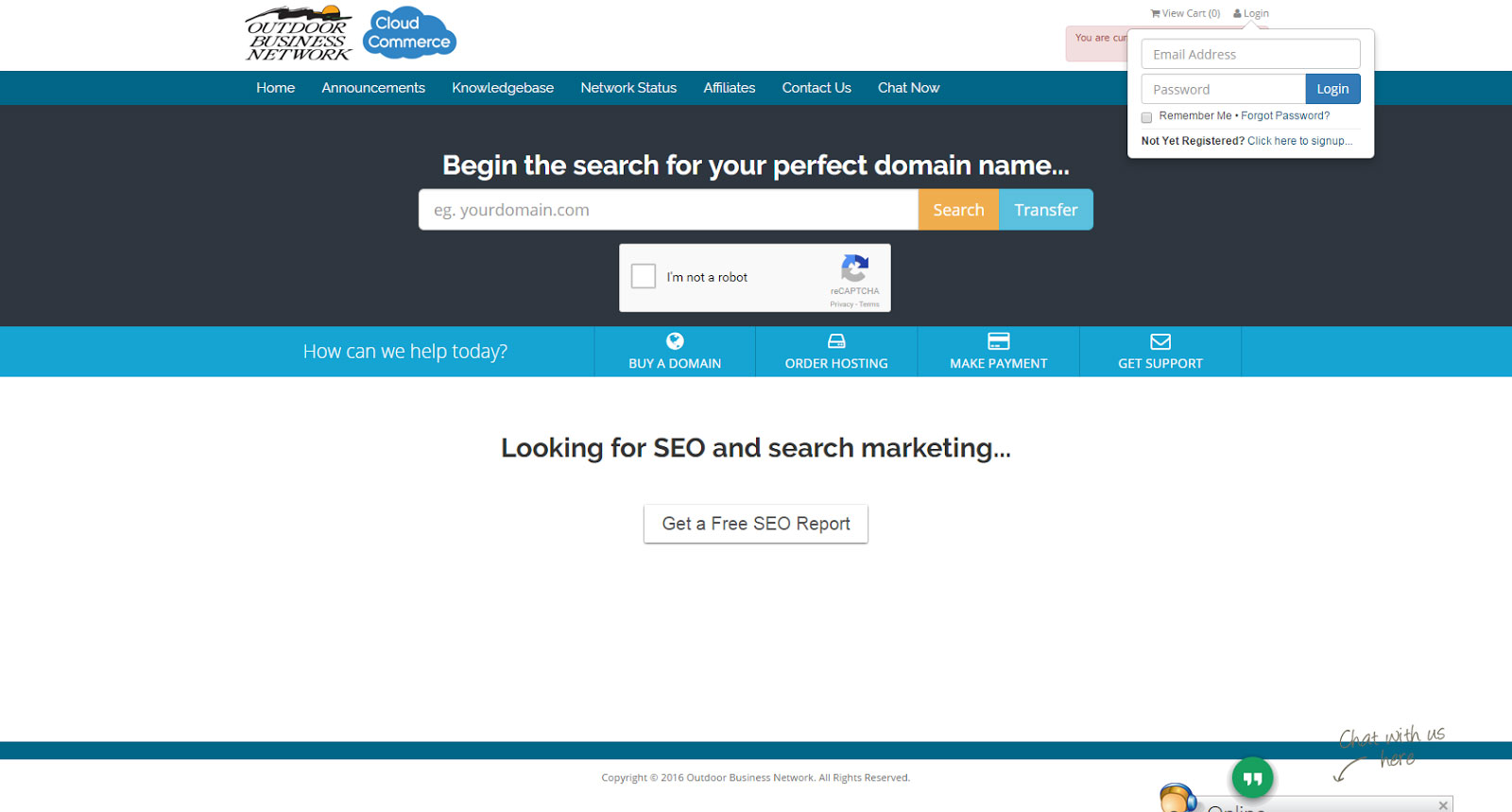 Step 2:Click "login" at the top right. (See image above) Step 3: Locate the navigation menu and click on the Billing option, which is located at the top of the screen, in the middle. This will bring up four categories: 1- My invoices, 2- My quotes, 3- Mass payment, 4- Manage credit card. Step 4: Select the Manage credit card icon ( this will bring up credit card details) 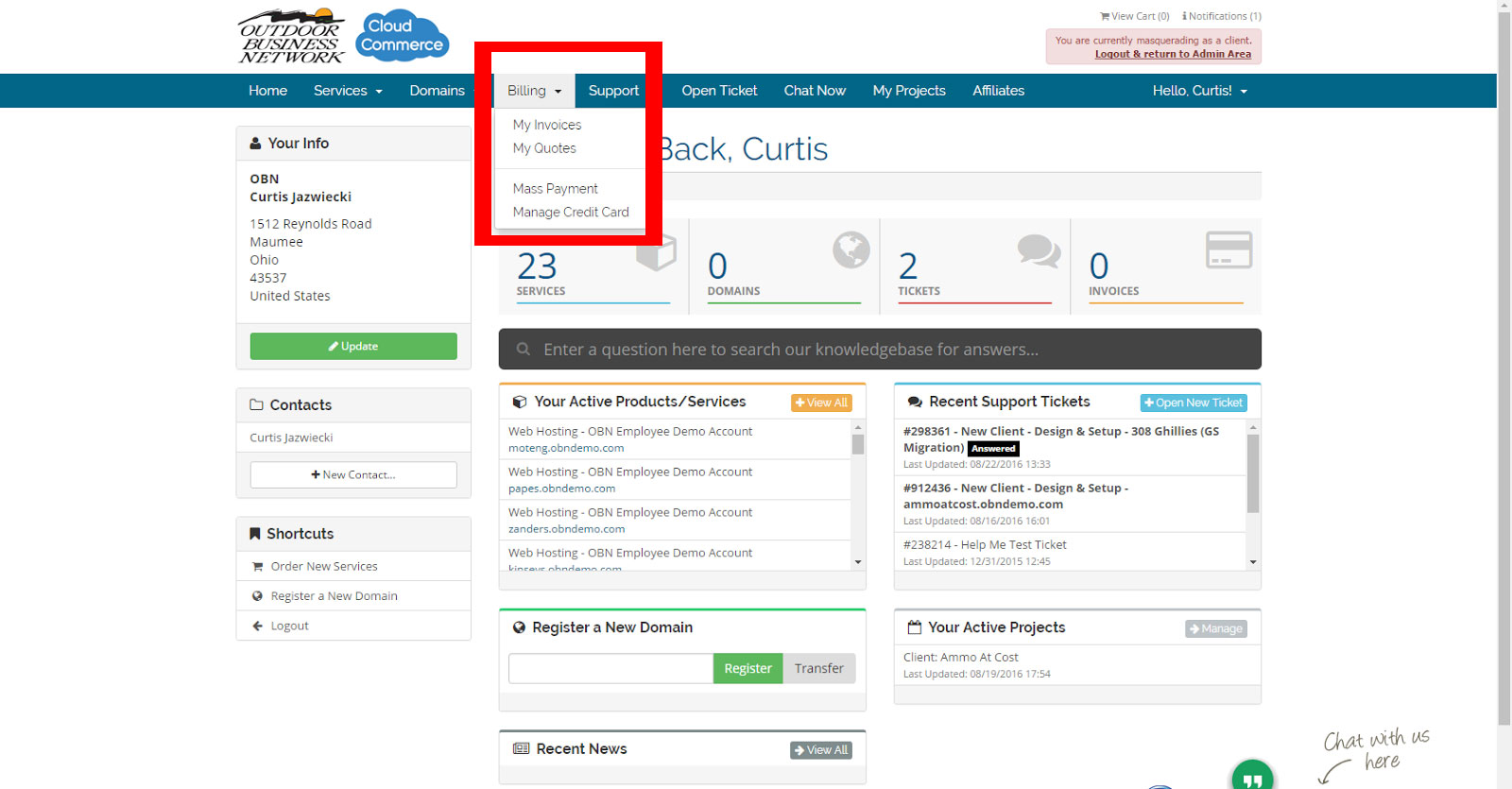 Step 5: Left click on Manage ACH Bank account ( which will bring up ACH Direct Bank Debit ). 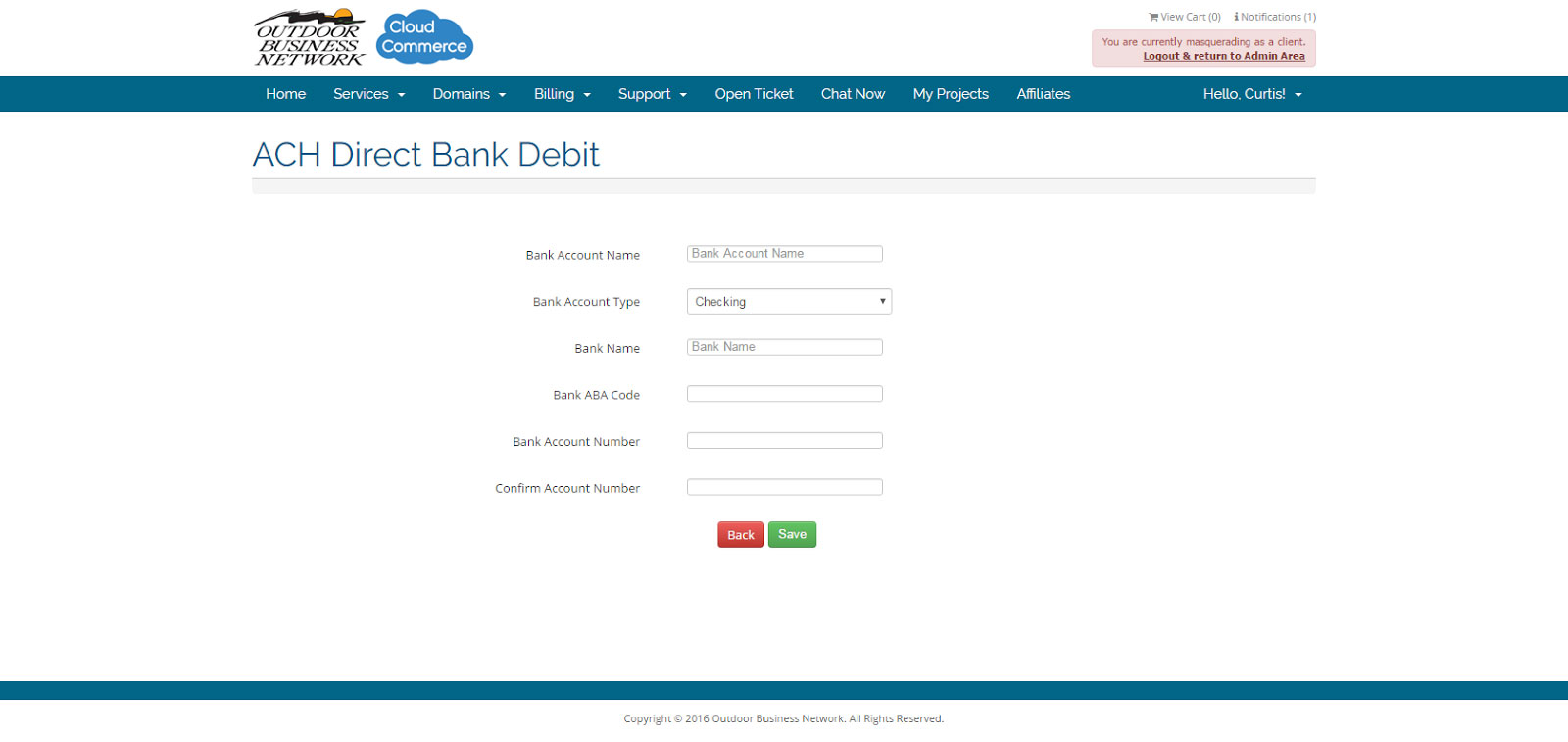 Step 6: Click on the Bank account name. This is the name that is on your checking account. 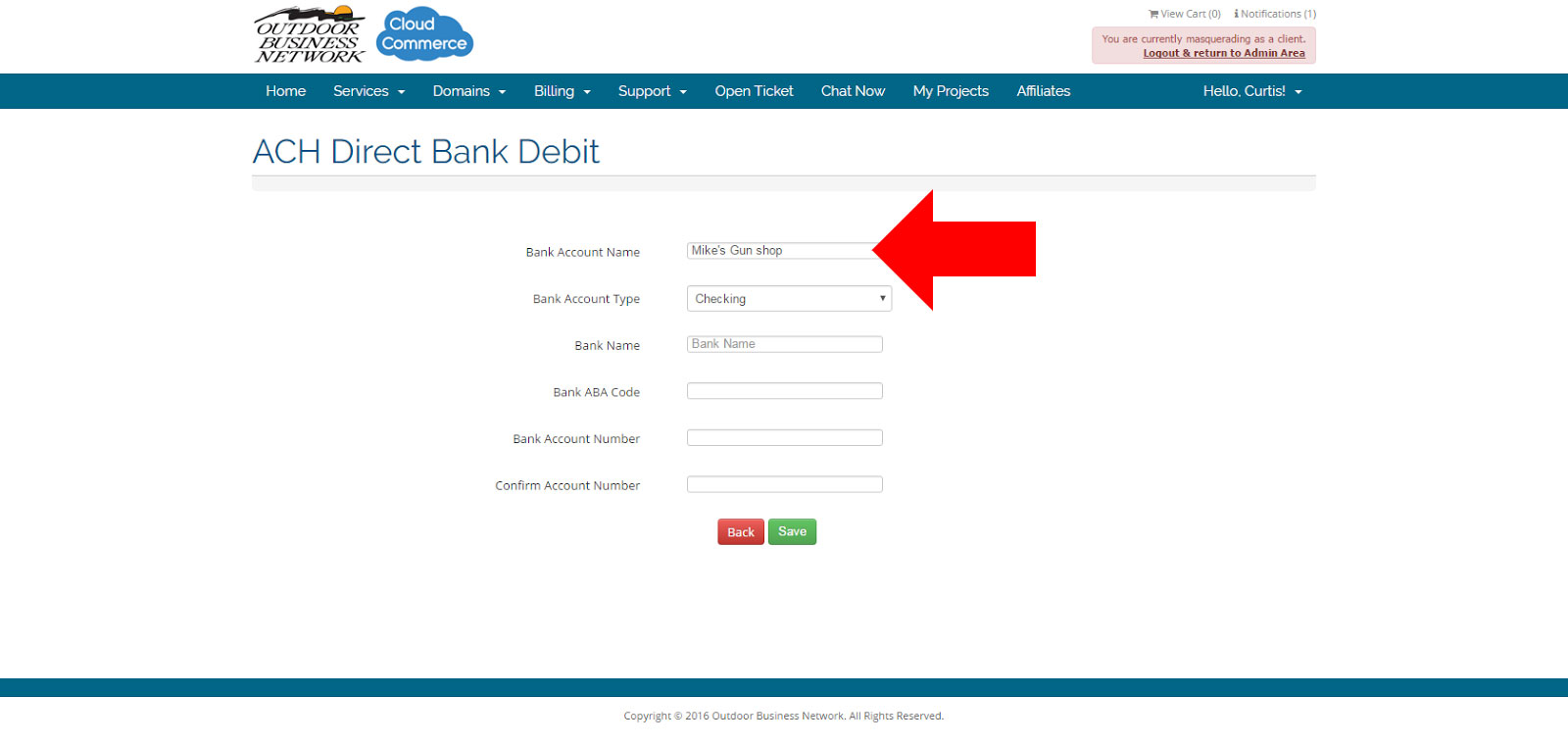 Step 7 :Click on the Bank account type box, click on the arrow located in the far right of the box and this will bring up ( Checking, business checking and saving) ALWAYS use checking, NOT business checking, if you are using an checking account , or your savings. 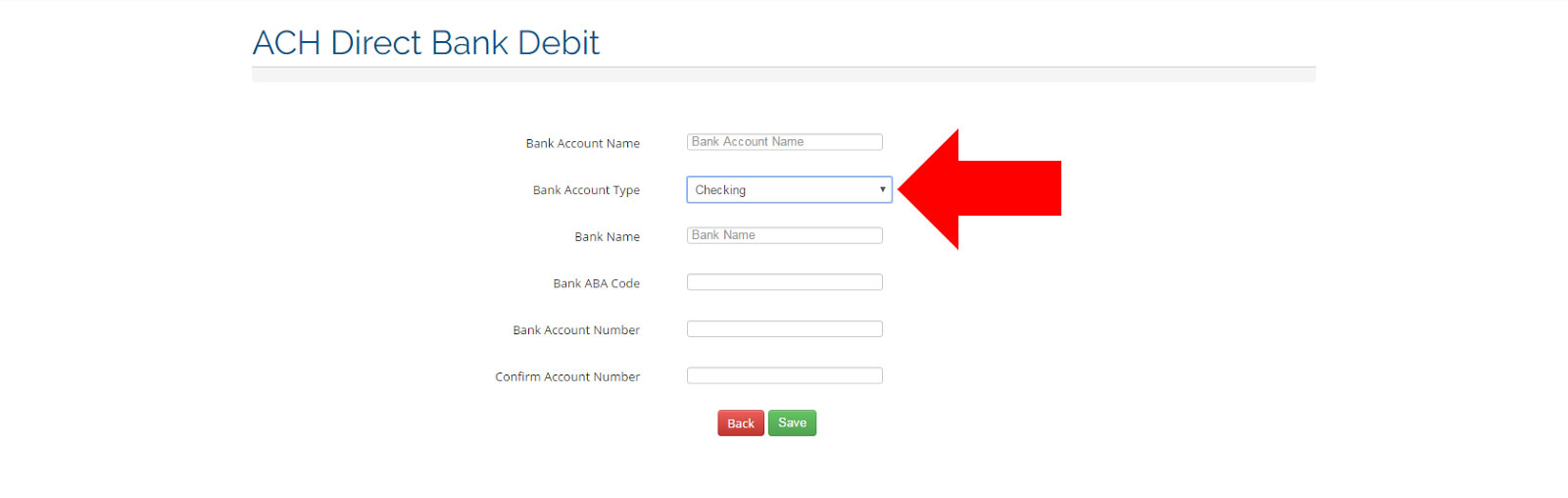 Step 8: Click on the Bank name box and leave it blank ( You don’t need this filled in ). Step 9: Click on the Bank ABA Code ( these are usually a 9 digit number located at the bottom left on the check) and type the number in. 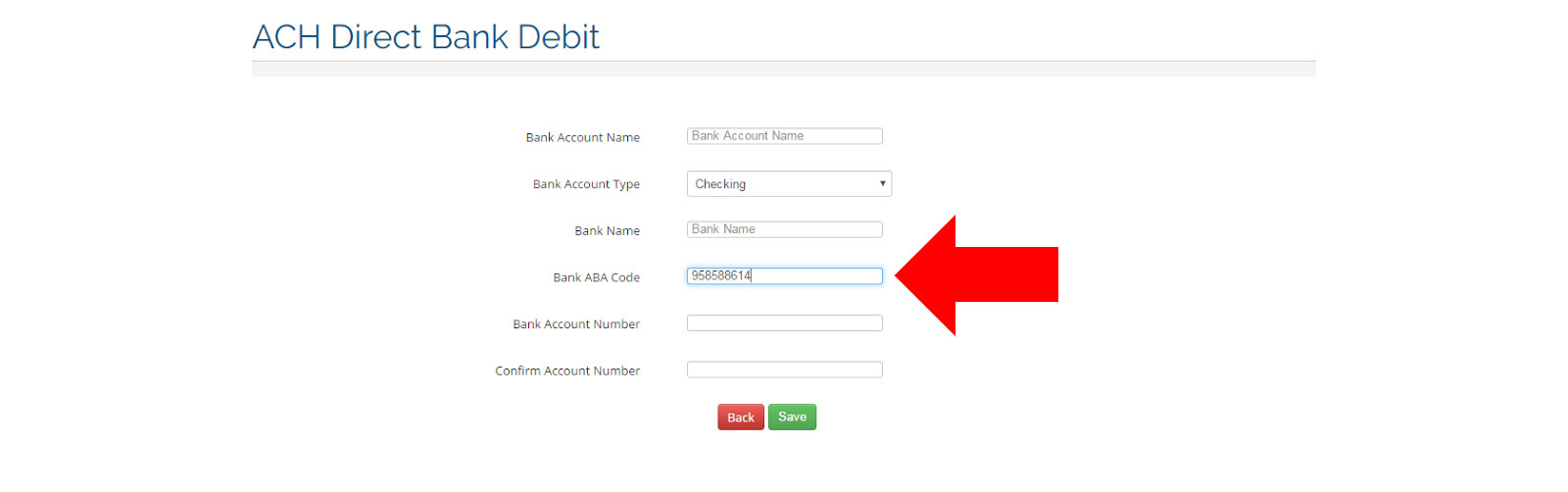 Step 10: Click on the Bank Account number ( these numbers follow the ABA , routing number and can be a 4 to 13 digit long number, depending on your bank) and type this number in. 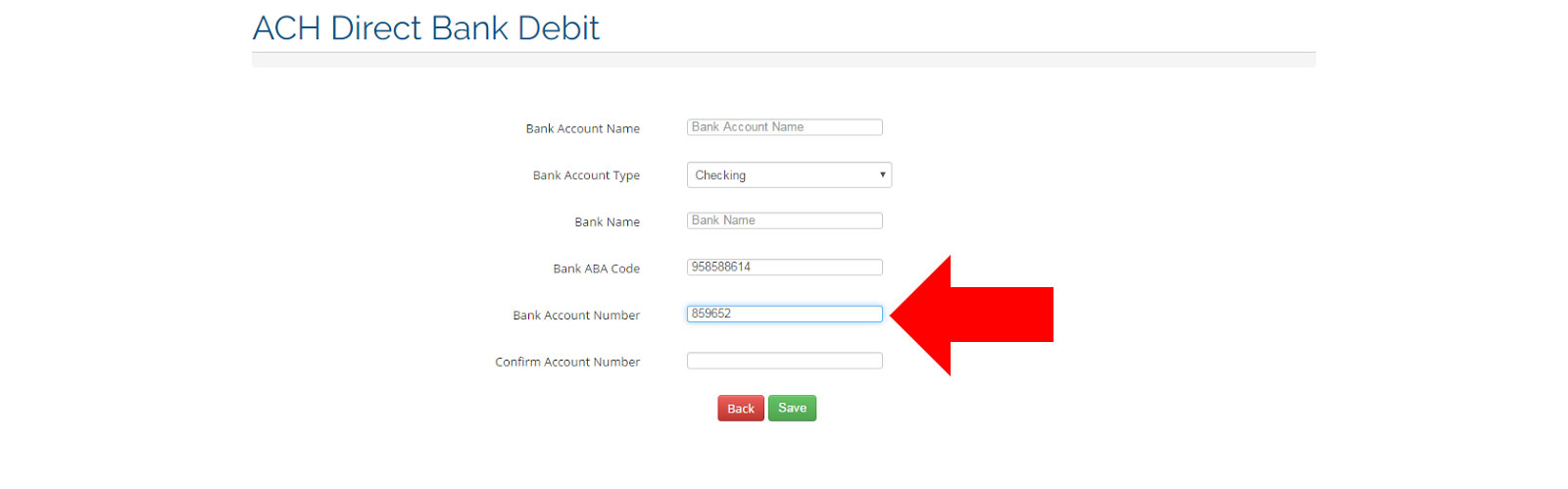 Step 11: Click on the Confirm Account Number box and repeat step 7. 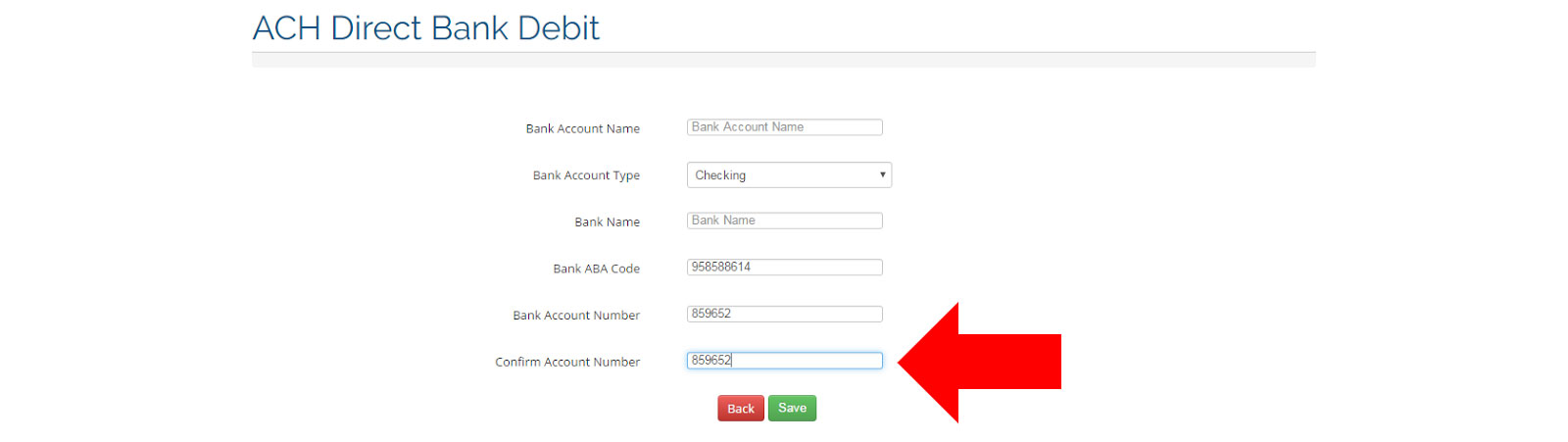 Step 13: Click on the GREEN SAVE box. Need help? Have questions or don't have the time? Be sure to give us a call at 800.699.0820. We are here to help. You can also bring up any issues by using our ticket system. Hope this tutorial was helpful. |
- 0 Users Found This Useful
Related Articles
Powered by WHMCompleteSolution

