Making your website Google-friendly: Steps to ensure search engine visibilityThis article describes basic procedures which you can take to have your website be indexed by Google, and how to ensure a continuous crawl upkeep. Google generally crawls your website when it realizes that your content has changed, though there are ways of forcing this. Properly configured XML sitemaps and info pages will ensure a smooth operation. Log into your main administration panel for your website. Location: Admin Area>Configuration>Google XML Sitemap Step 1: Log into the back end of your site. Step 2: Mouse-over the configuration item to expand the options. Here, choose "Google XML Sitemaps." 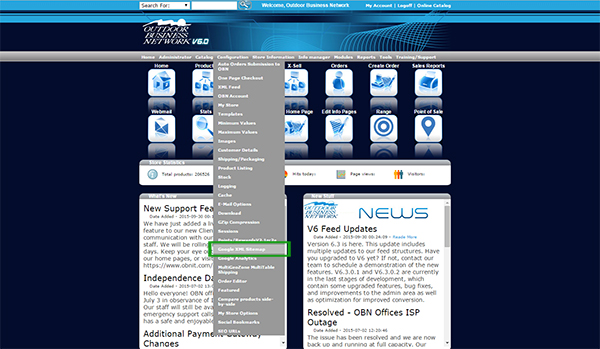 Step 3:You will see three configurable options. These are important and are defined by various aspects to your business:
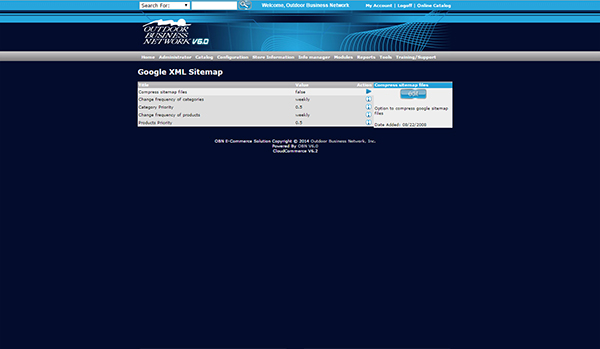 To let Google know that you’ve updated the site-map, such as when your site changes, do the following:Step 1:Mouse over the catalogs option. Choose “Google XML Sitemap". 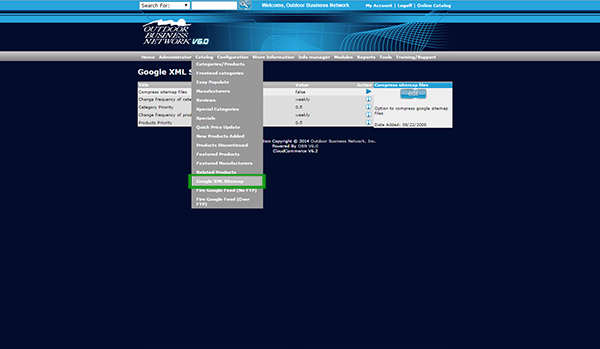 Step 2: There are two steps of instructions here. Click the link in both steps, each should result in success messages. 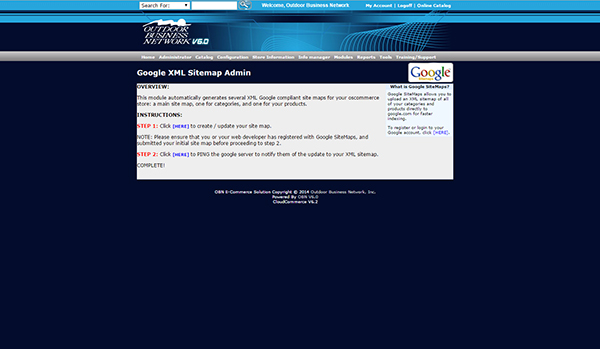 Limiting product descriptions and tagsNext, mouse over the info pages section of your administration panel. Click on "fill tags." 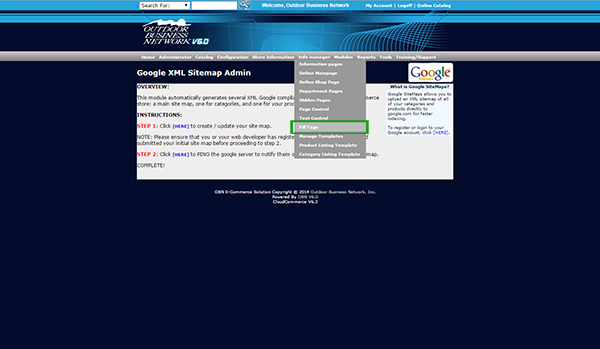 we recommend that you set "Fill products meta description with Products Description" to on. When people google for a product that you offer, they will see the product's description in the search result, rather than a normal random text from the page. This improves rankings. Be sure to enter a character limit of 160 characters in order to not be flagged as spam. To update all current tags, check "fill all tags" next to products, manufacturers, and categories You can continue reading on this topic by Clicking Here! Need help? Have questions or don't have the time? Be sure to give us a call at 800.699.0820. We are here to help. You can also bring up any issues by using our ticket system. Hope this tutorial was helpful. |
- 0 Users Found This Useful

