|
As a store owner, it is necessary for your store to be found by internet users. The most effective way to do this is to make search engines recognize the nature of your site by keywords listed on it. This way, shoppers searching for a product you offer will find your site. Getting more potential customers to your store is one of the biggest ongoing challenges of a store owner, because more visits correlate with more sales. Associating useful keywords with your site is called Search Engine Optimization (SEO). It is the most basic form of online marketing, and it's free! All it takes is a little work from you, typing identifier words about your site. (It can go beyond this, with extensive research into search habits and choosing highly specific words.) While it does help to use pertinent words throughout your site, it is most helpful to associate keywords with your site using meta tags. Meta means referring to oneself, so a meta tag is how your site tells search engines who it is. The words you use as meta tags should be words you expect searching shoppers to use. The most obvious phrase to include is the name of your store, so that people who know about your business can find you. After that, you should list your most popular or profitable products or services. It is also smart to list your location so local shoppers can find you. Try to think like a shopper, and use the words you expect them to search for. Now let's show you where to access Text control. Step 1: First, we need to log in the back end of your site. 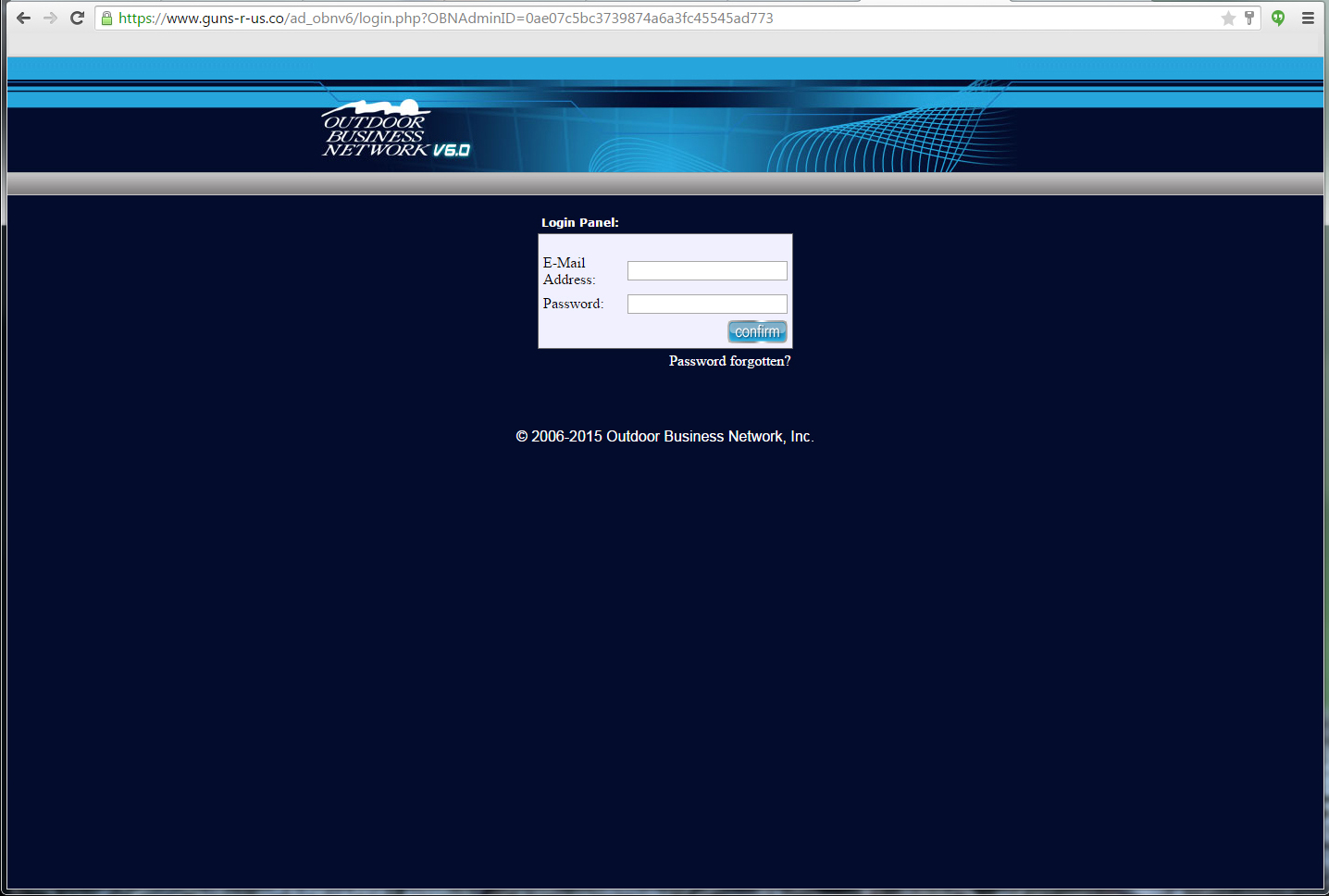 Step 2: Once you are logged in, located the gray bar. Hover over "info Manager". Step 3: Under "info Manager", a number of options will appear. Scroll down to "Text Control" and click it. 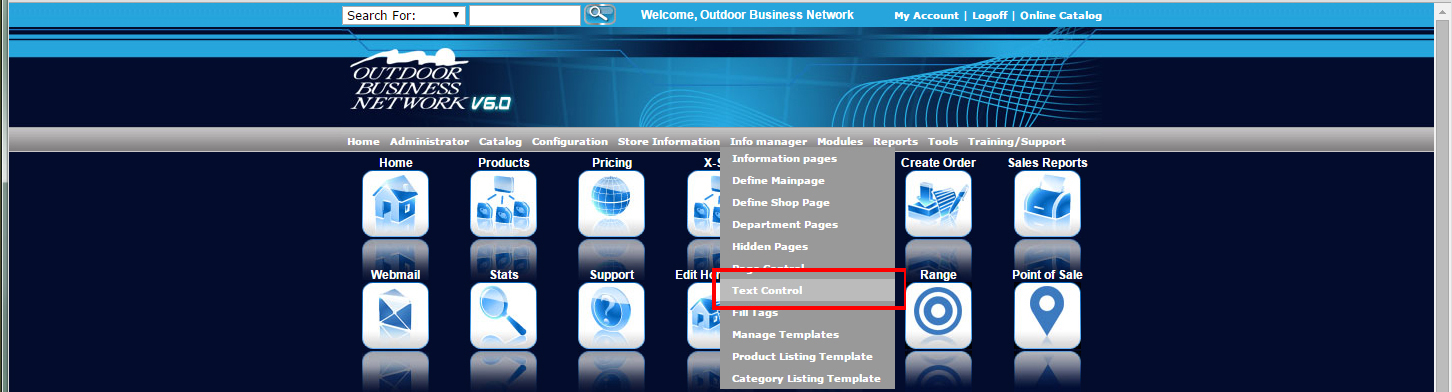 Step 4: The "Text Control" page shows many fields that can be filled in to customize your site. The default settings will NOT fully optimize your SEO and needs to be changed on this page. 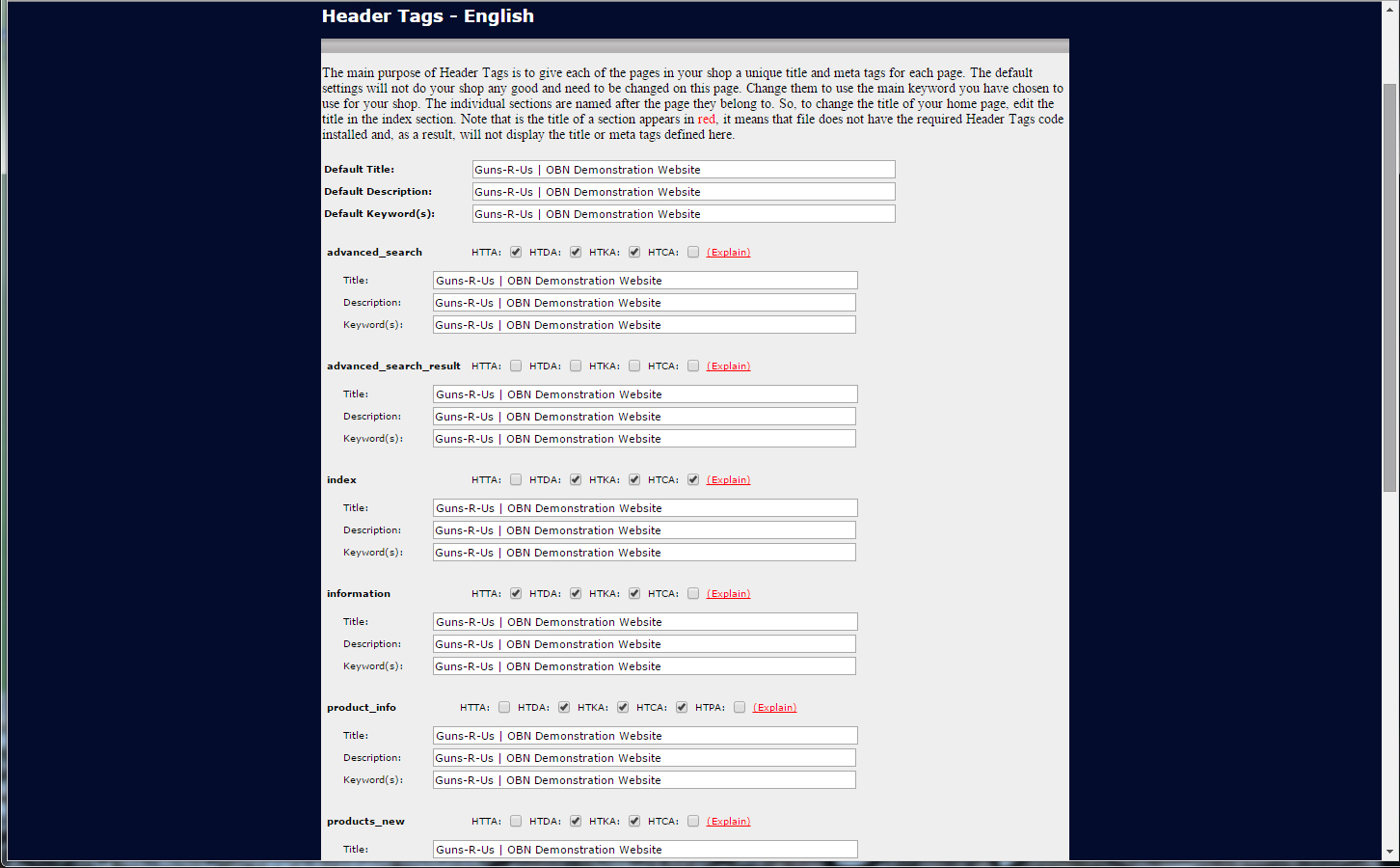 Step 5: It's important to chose specific key words. As mentioned, you should list your store name, popular products and or services, followed by your location. It can be helpful to include both your city and state.  The two pictures below show a before and after of your site's source code with useless then updated meta tags. Before, it had said "OBN" but then it was updated to our phone number.  The individual sections are named after the page they belong to. So, to change the title of your home page, edit the title in the index section. Further down the page are more fields where you can add custom tags for various pages within your site. 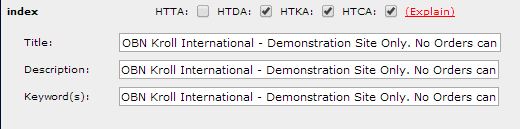 Step 6: Clicking the explain button. If you click on the red "(Explain)" link a pop up window will appear like the one pictured below to explain what the header tags are used for. 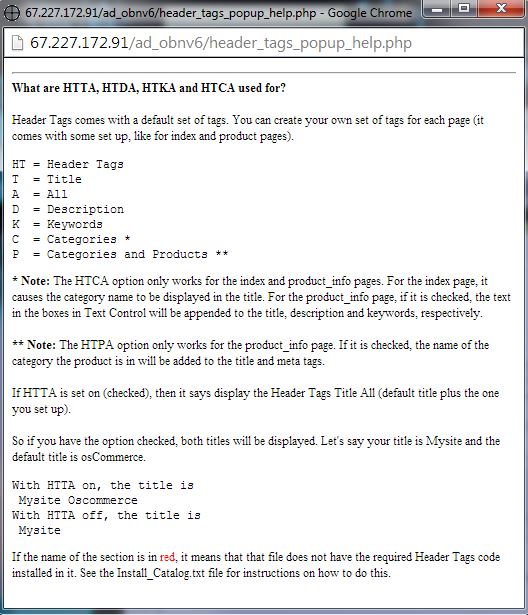 Step 7: Once you have updated all of your tags, it is important to save your work. Scroll down to the bottom of the page and click "Update". 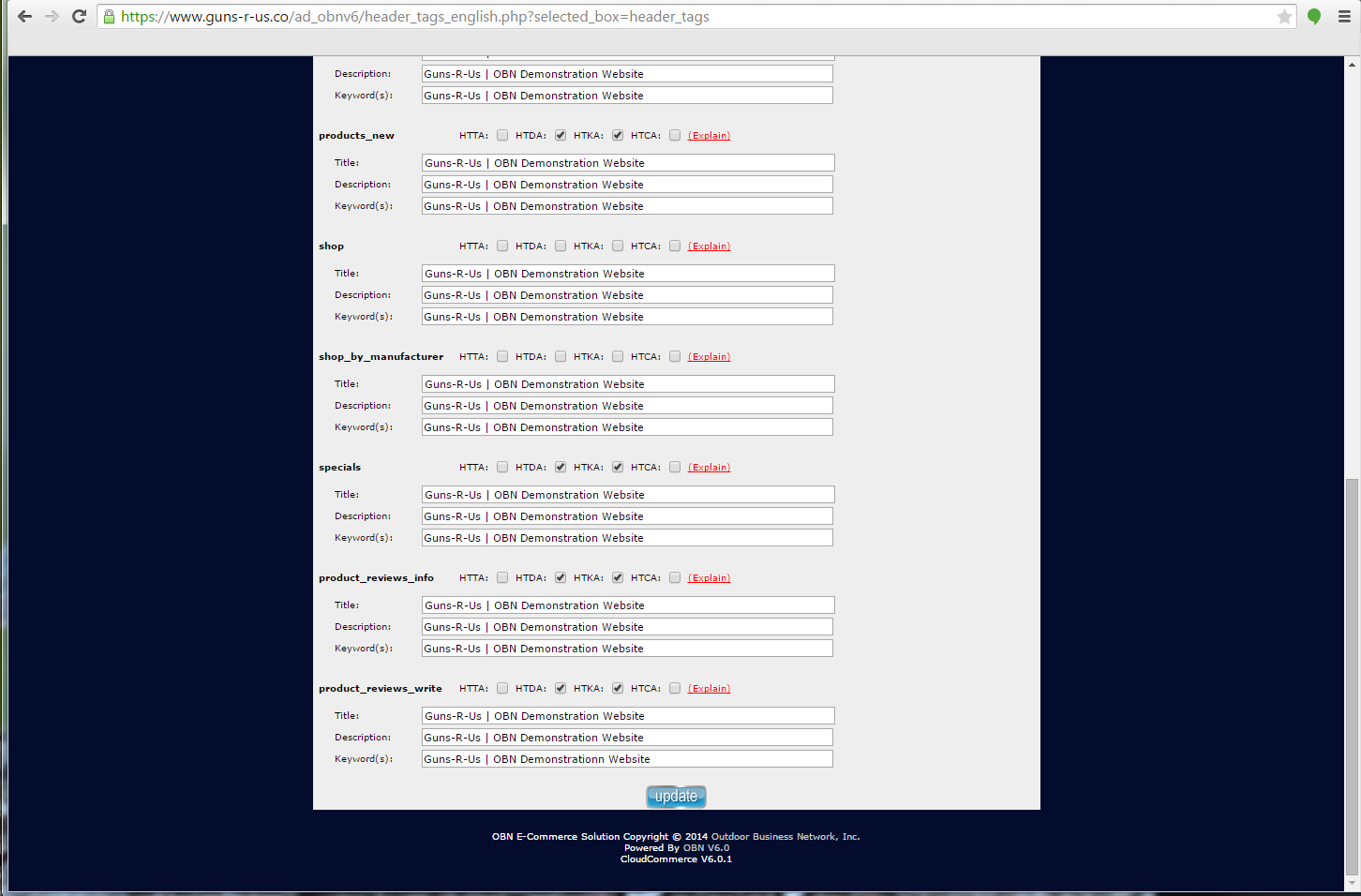 Need help? Have questions or don't have the time? Be sure to give us a call at 800.699.0820. We are here to help. You can also bring up any issues by using our ticket system. Hope this tutorial was helpful. |
- 0 Users Found This Useful

