Sometimes categories show as empty, or products show on the back end but seem to be missing on the front end. This is because there are both products and categories within a subcategory that need to be merchandised properly. The video above will show you how to correct this issue.
Missing Products/CategoriesStep 1: So when looking adding new products and organizing categories it always pays to review those edits/additions on your site before your customers do. In this, we are going to take a look at the "Batons" category to see that none of your sub-categories show up. 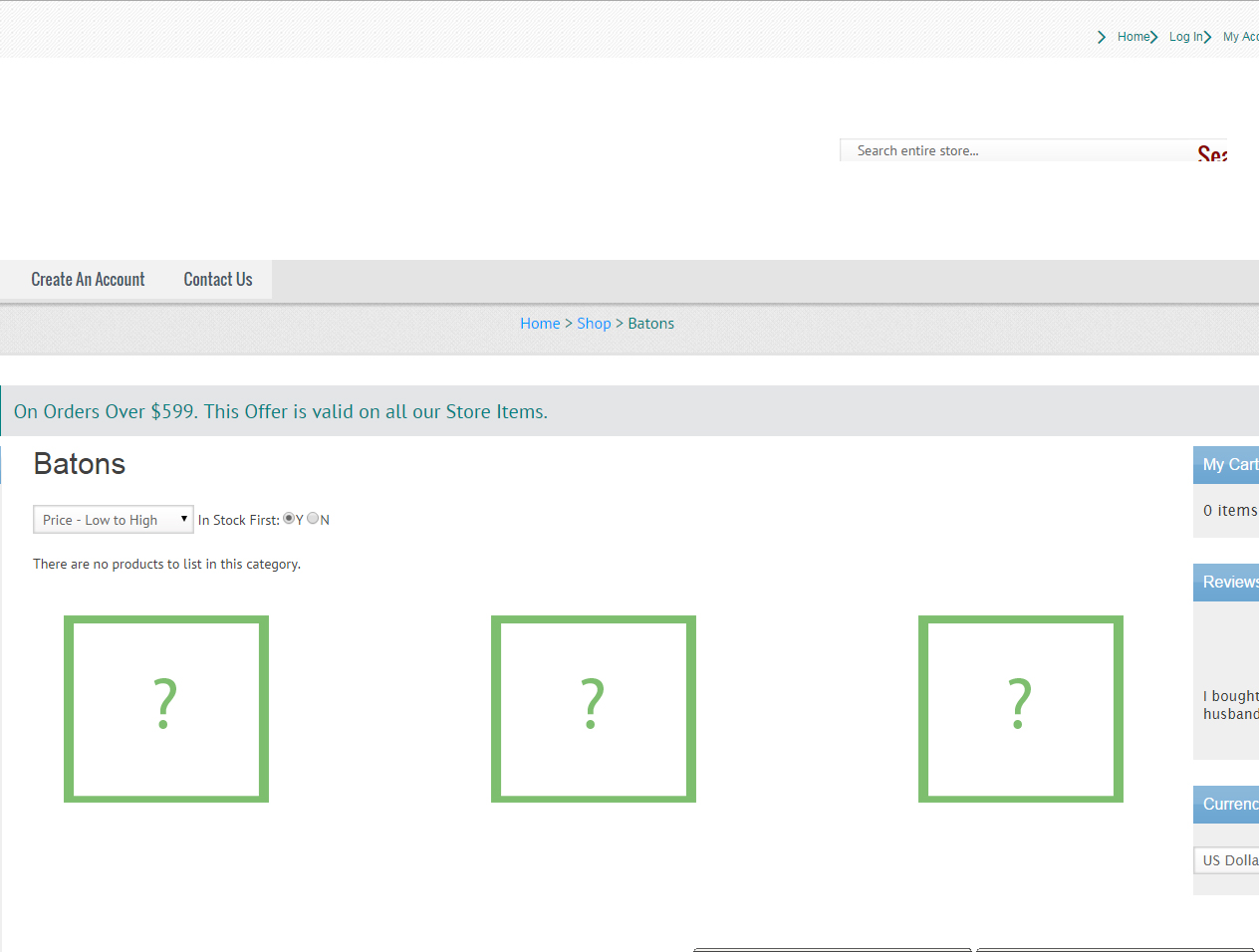 Step 2: Go ahead and log into the back end of your website. Having trouble logging in or password issues? Feel free to give us a call at 800.699.0820. Step 3: Once in the back end of your site, navigate to the gray bar and selected "Catalog". Next lets find the category inwhich we will be working with. In this example it will be "Batons". 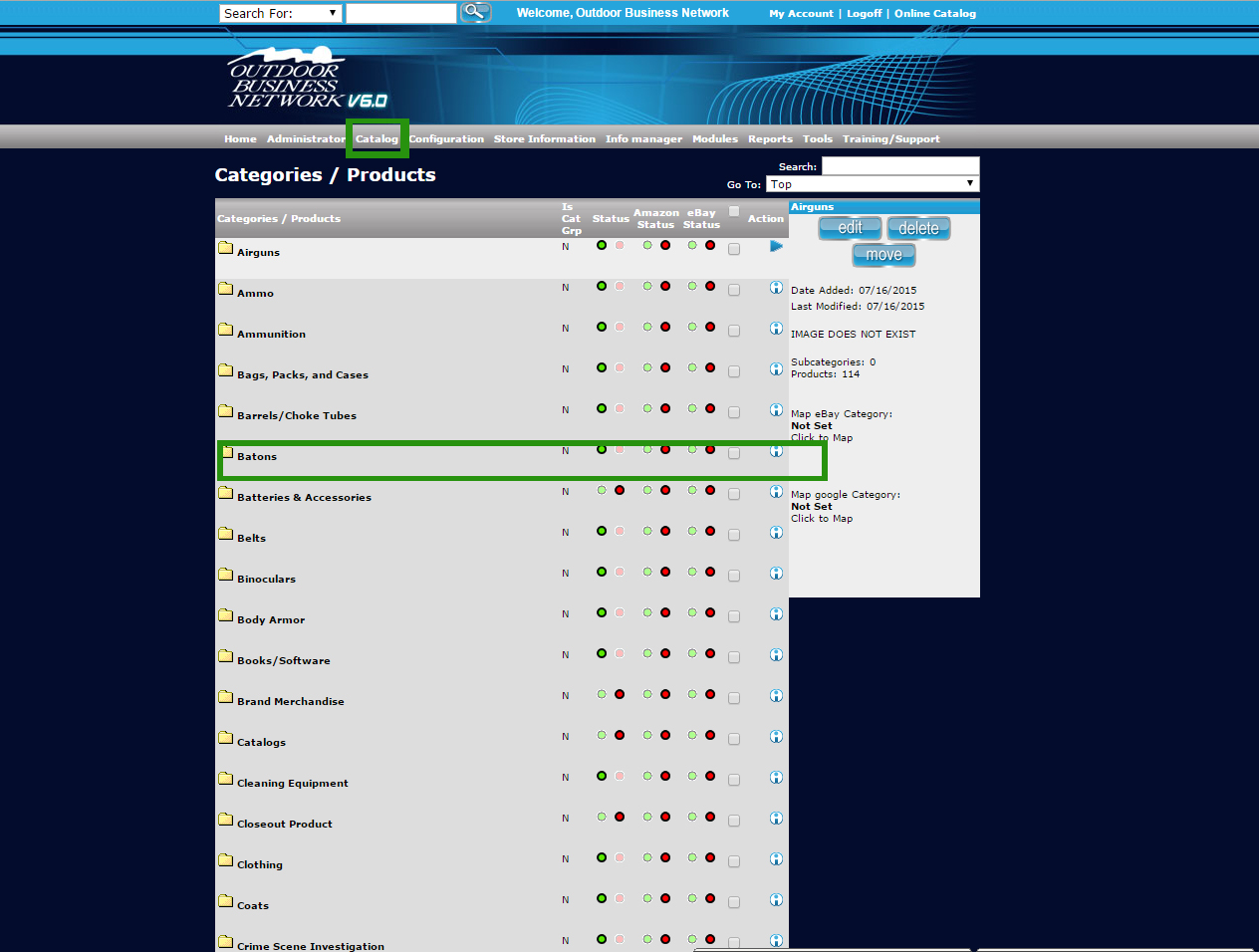 Step 4: Alright so we have discovered our problem. When creating categories or organizing them please make sure there are no items/products outside of the sub-categories. This tends to throw them off. So what we are going to do is select this product "test 3" and move it to where it belongs. 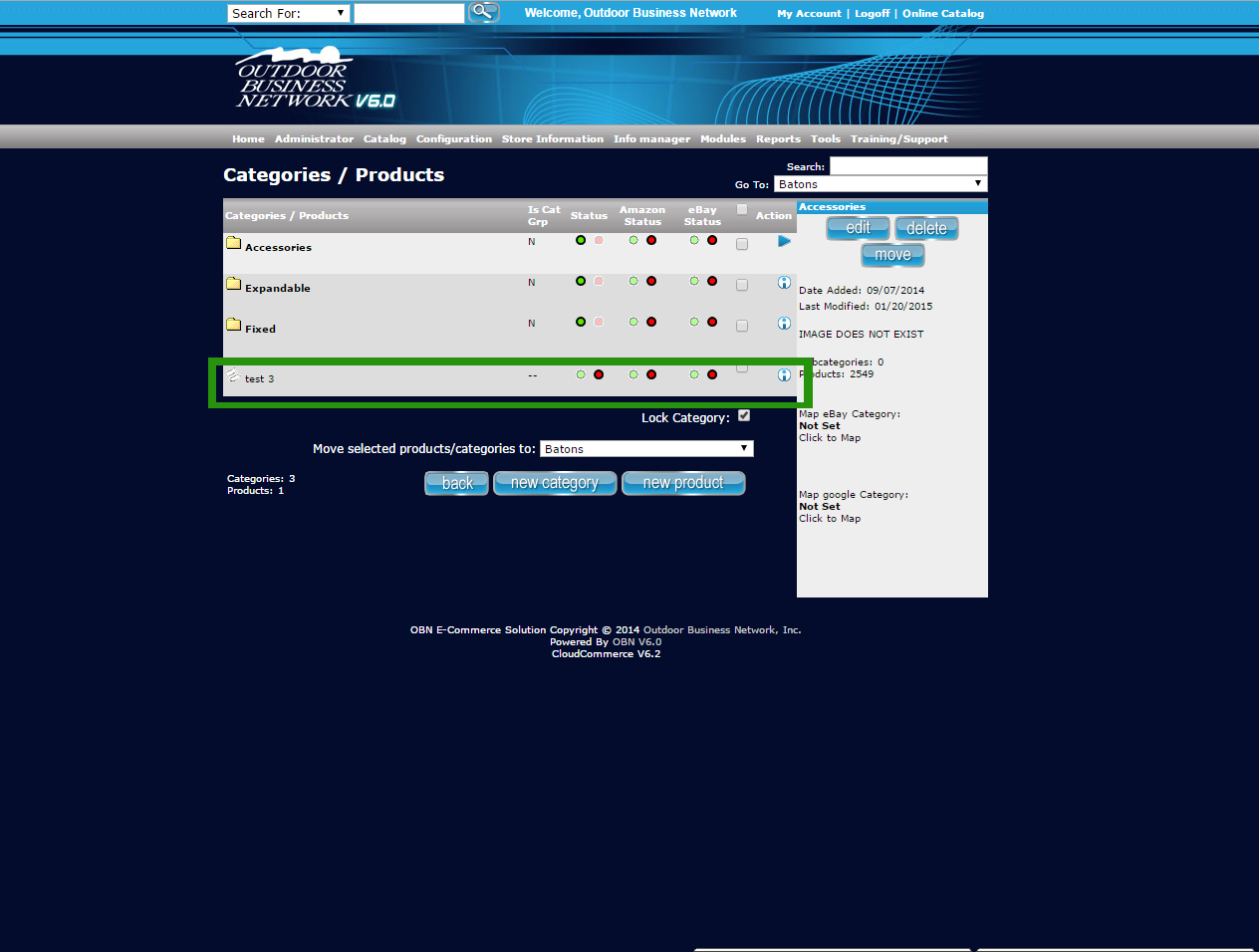 Step 5: With this product selected make sure you hit the check box as shown in the image below. Scroll down a bit to access the "move selected products etc etc" option and nagivate to the desire category in which you will place this product. In this example, we wills elect "test". 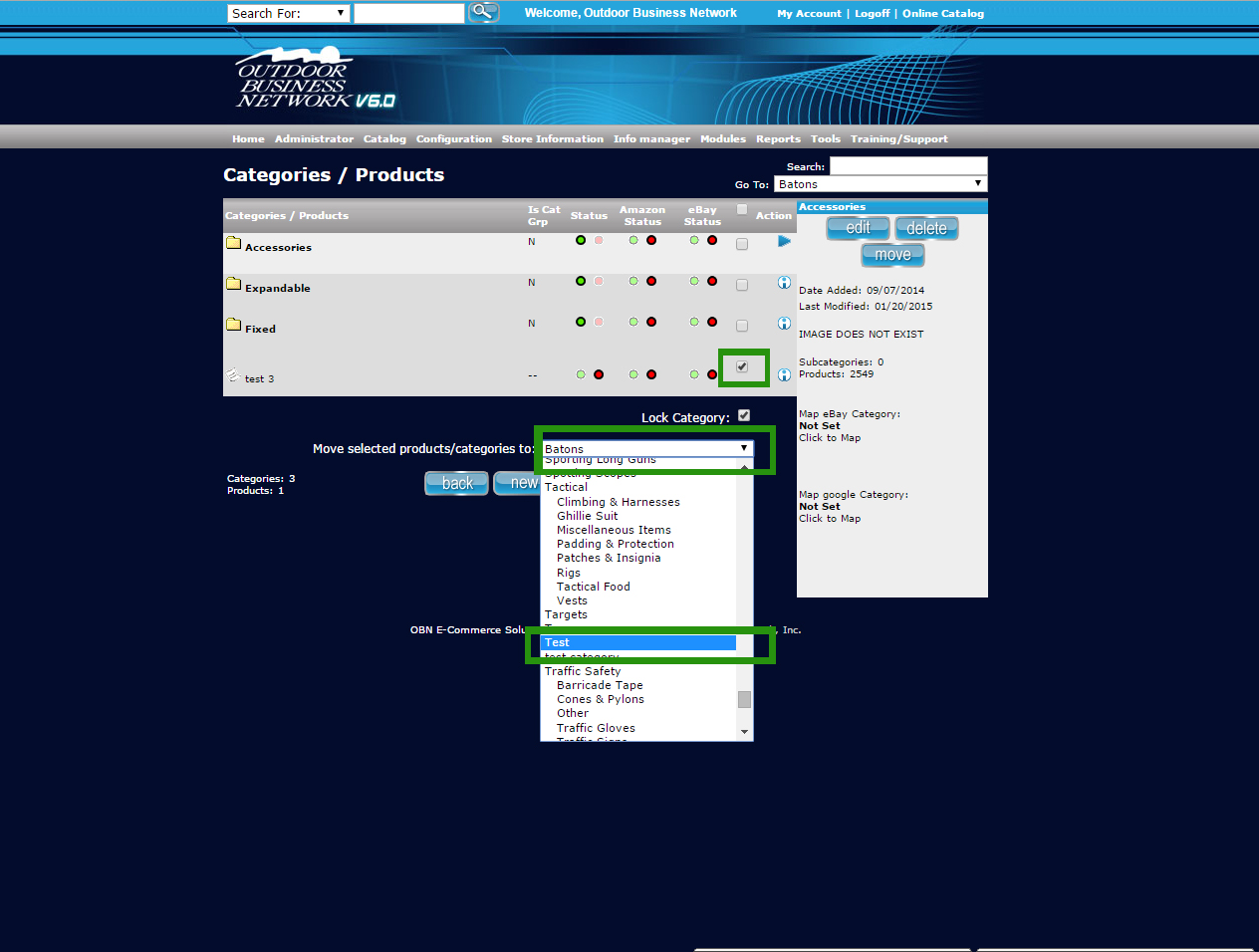 Step 6: We can now see our product is in the correct category. See image below: 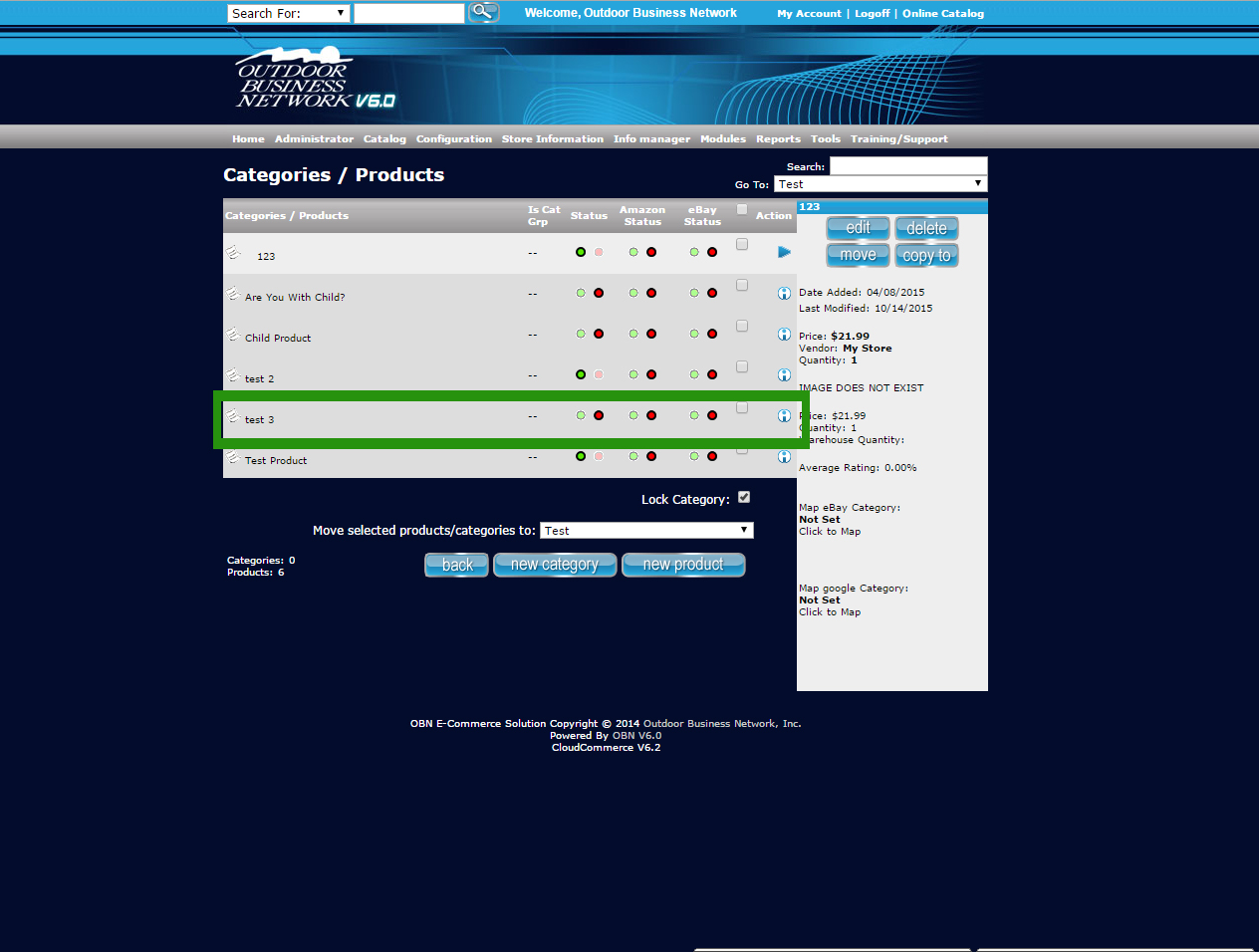 Step 7: Now let's go back to check out our Batons category on the website. As you can see, moving "test 3" has fixed our issue and now the sub-categories show up. 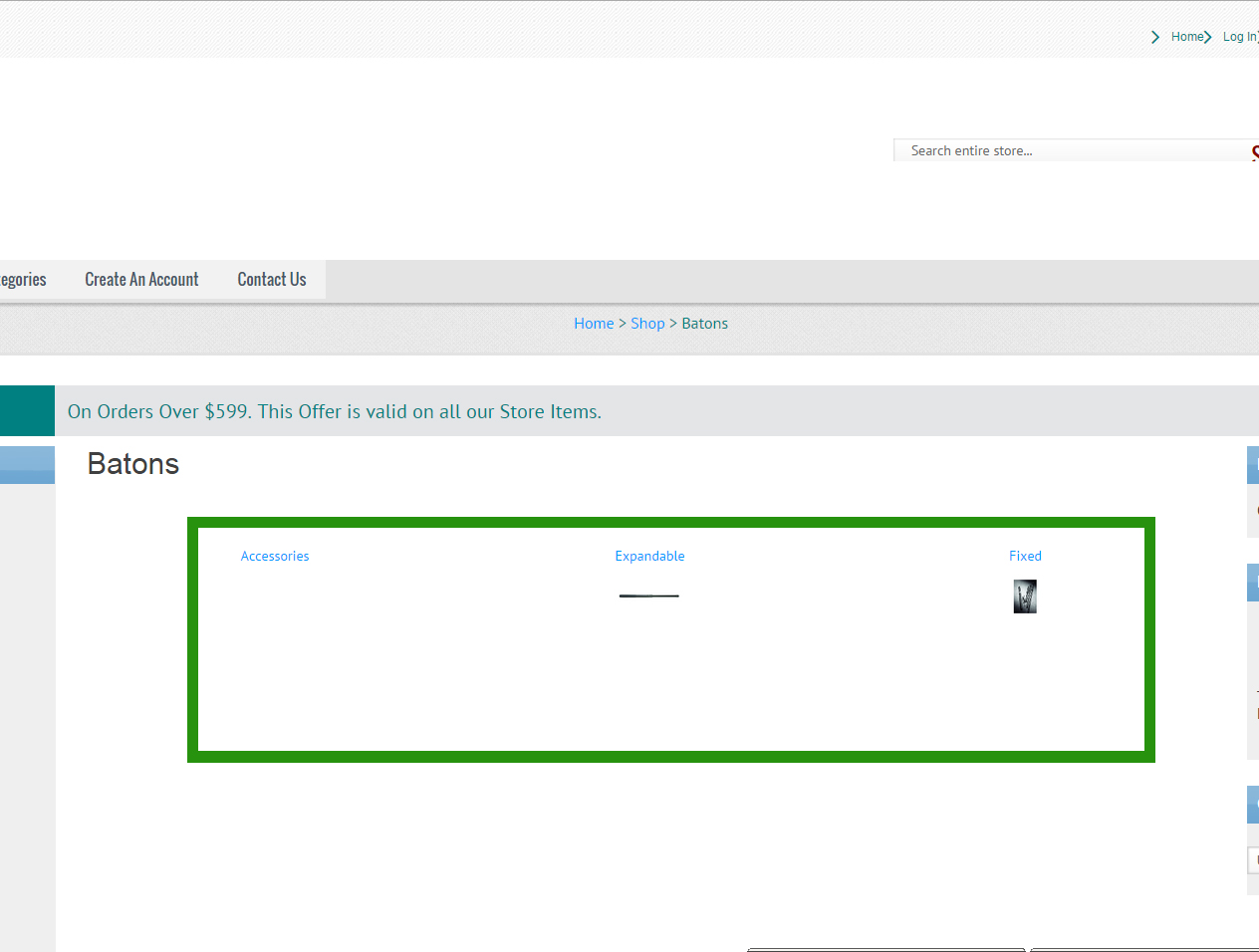 Need help? Have questions or don't have the time? Be sure to give us a call at 800.699.0820. We are here to help. You can also bring up any issues by using our ticket system. Hope this tutorial was helpful. |

